🔗 Combined Items Document
Display items with and without VAT
A combined document (לא חייב מע"מ) can will display both items - exempt/not exempt VAT.
Note:
- This option is not supported by an English document.
- This option will support only ILS currency.
- In case of using a discount it will only be supported in type percentage.
- Send the items amounts according to the value "price_include_vat".
Document Settings
To set the document:
In Rivhit enter הגדרות and then סוגי מסמכים
Change the document format to - לא חייב מע"מ
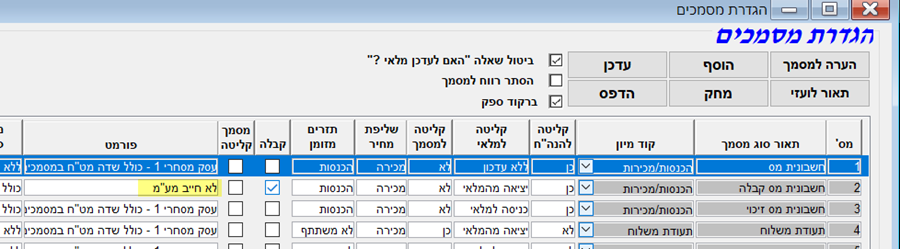
In Invoice Online enter הגדרות and then הגדרות מסמכים
Change the document format to - לא חייב מע"מ
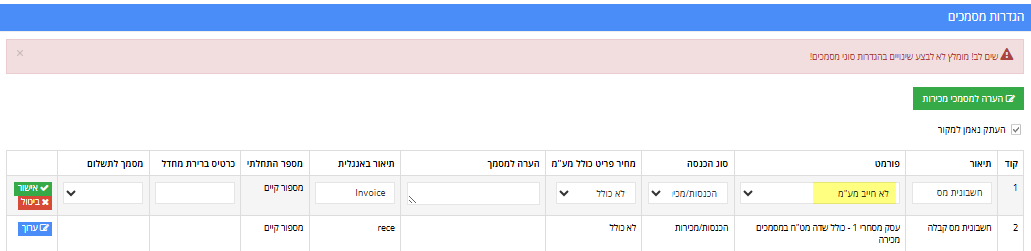
Setting the items VAT
Through the API Request
Send in request parameters:
'exempt_vat'
true - item is exempt VAT
false - item is VAT obliged
Send the value in each item of the items array.
Manually Set in Rivhit/Invoice Online
In case of setting the item VAT manually in the system items list it will be mandatory to send in the request items array one of the item identifiers in order to locate each item and pull the exempt settings.
To locate the items send in the request parameters:
'item_id'
Send the item serial number
or
'catalog_number'
Send the Item SKU (catalog number)
Items Settings
In Rivhit enter פריטים-ומלאי and then כרטיסי פריטים מקוצר
Press the relevant item from the list
Change the settings accordingly and press the button עדכון
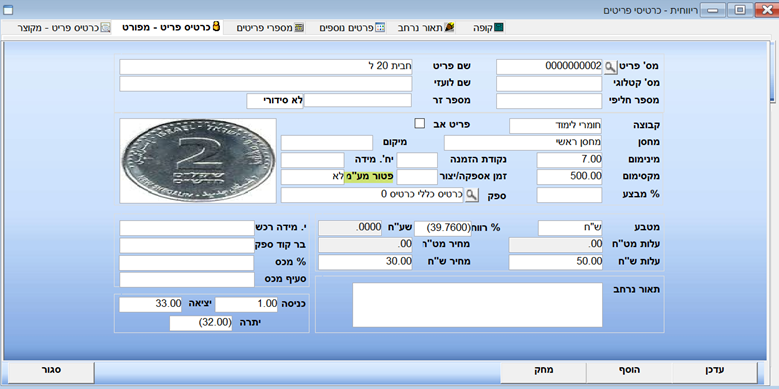
In Invoice Online enter פריטים -> פריטים
Change the item accordingly
In order for the item definition to be available there is a need to set the document format.
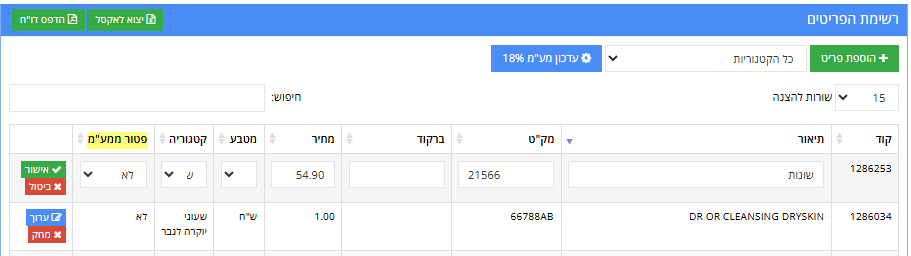
Combined Document Display
The document items will be parted with two tables - one for exempt items and one for VAT obliged items.
as follows:
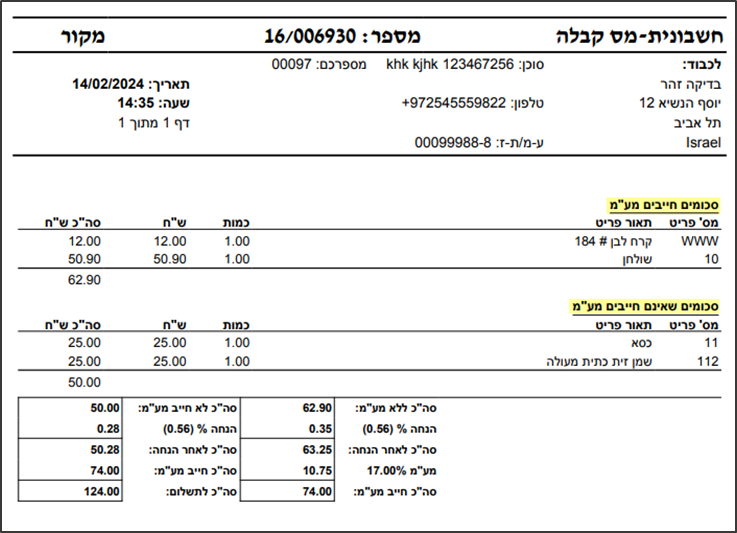
Updated 4 months ago
